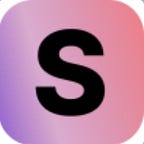Problem with withdrawing money from SOTA? Didn’t receive the OTP code? Cannot verify OTP code? Please follow the instructions below.
Step 1: You need to enable security to withdraw your tokens
You can choose to enable one or both security options
- Enable Google Authenticator
Firstly, download Google Authenticator application from Apple or Google stores to your phones or tablets. Go back to SOTA website to you enable Google Authenticator, the system will send you a QR code and a Key. Enter the Key or scan the QR code on your Google Authenticator application to add sota.finance. Now copy sota.finance's code in your Google Authenticator and input to the pop up screen to finish the process.
2. Enable Email Authenticator
When you enable Email Authenticator, the system will send the OTP code to the email. Check your e-mail, copy the code and input it to the popup screen to finish the process
Note: If you don’t receive the email in your inbox, please check it in Advertisements or spam.
Step 2: Withdraw money
Once security is enabled, you can withdraw money to other wallets.
Note:
1) You need to have native token in your wallet to execute withdrawal transaction
2) The SOTA tokens in your wallet are Bep20 (BSC) tokens. When transferring money, except for the case you withdraw SOTA to ERC20 network explained below make sure your receiving wallet supports the Binance Smart Chain network. You can lose your token if the receiving address does not support BEP20 tokens.
- Click ‘Withdraw’ in the token button you want to withdraw.
2. Select token.
3. Enter ‘Recipient's address’ and ‘Amount’.
4. Click ‘Next’
Step 3: Input security codes to withdraw money
Enter the Email Verification Code and Google Authentication Code (one or both depending on your choice at step 1) to verify the transfer.
Note: The email code is valid for 10 minutes and the Google Authenticator code is valid for 1 minute. If Google Authenticator code changes before you submit, copy the new code and input again.
Step 4: Check and confirm your balance and transaction history
After completing the withdrawal process, the transactions will be recorded in your Balance History.
You can see the transaction information on BscScan in the Information section.
JOIN US ON OUR JOURNEY!
Visit sota.finance now to discover new features and beautiful artworks! And don’t forget to follow us on social media to catch up with the latest update: